Floating (Network) License
A floating (network) license is locked to a license server, which is a host computer that manages a pool of available software licenses. This type of network-based licensing involves a server-to-client interaction in which a client computer is required to check out a license from a server computer in order to access the software application (one license at a time and at one site). This enables geographically-distributed users to share licenses across a common network. Each license is either perpetual (license does not expire) or subscription-based (license expires after a limited amount of time).
Software Support Subscription
Each software license includes free software updates and support for the specific instrument application for the duration of your support subscription. A perpetual license includes software updates and support for the first year, after which support can be renewed annually for a fee. A subscription-based license includes software updates and support through the term of the license. The time-bound aspects of the perpetual license (license does not expire) and the subscription-based license (license expires after limited time) start at the time you add the software license to your Keysight Software Manager (KSM) profile.
Activate Your License on Server Computer
Once you have purchased your software license, you will receive a Software Entitlement Certificate from Keysight via e-mail. You will then redeem the entitlement certificate from within the PathWave BenchVue application and you will receive an e-mail with a software license (*.lic) file attached.
For more details on network licensing, including troubleshooting information, see the Keysight Licensing Administrator's Guide.
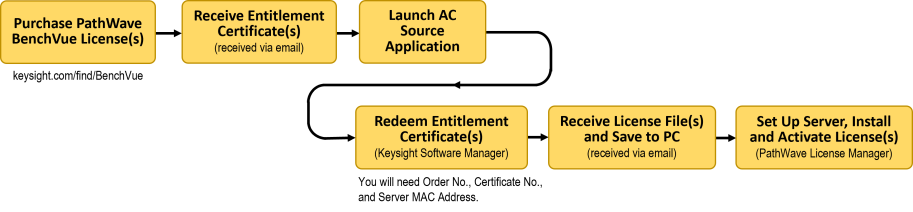
- Go to www.keysight.com/find/BenchVue to purchase a Software Entitlement Certificate for the desired PathWave BenchVue applications. You can choose either paper or electronic delivery of your entitlement certificate.
- After you have received your entitlement certificate, note the Order Number and Certificate Number. You will need these numbers later in this procedure.
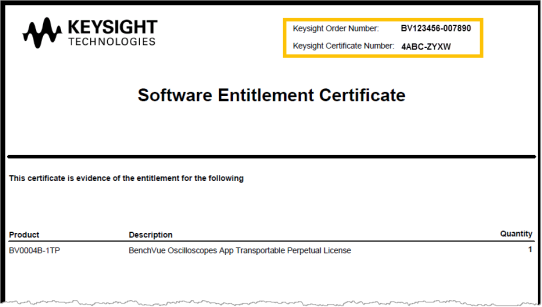
-
Launch the AC Source application to perform the next steps to redeem and activate your floating license on the server computer.
If you do not want to install the PathWave BenchVue application on your server computer, skip the next step and manually install the PathWave License Manager application. Go to www.keysight.com/find/plm to download the application, then continue with Step 5 below. - From the License Required dialog, click Purchased License to purchase a license. After you have purchased the license, click Install to begin the process to install the license file on your server computer (internet connection required).
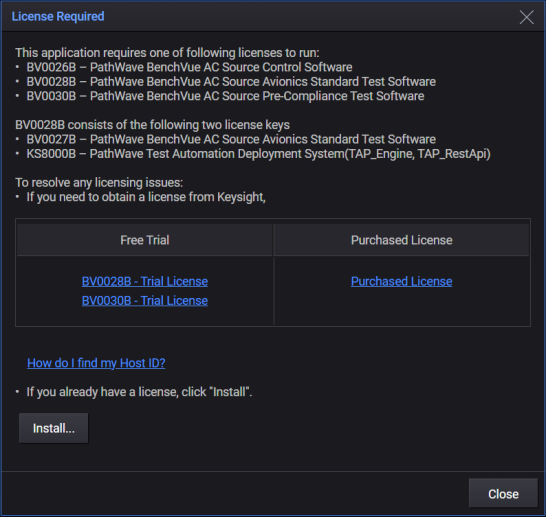
- You will be directed to the Keysight PathWave License Manager(PLM) software application – if not already installed on your computer, go to www.keysight.com/find/plm to download the application. From PathWave License Manager, click and follow the How do I get a license file? guide.If you are a first-time user of PathWave License Manager, you may be required to create a myKeysight account.
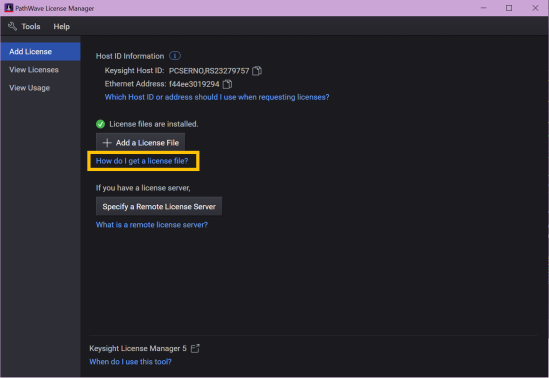
- From the guide, you will also be directed to the to the Keysight Software Manager (KSM) web site, which will open in your default browser. You will need to provide the Order Number and Certificate Number from the entitlement certificate (see Step 2 above). In addition, you will need to provide the MAC Address (not the Host ID) for the server computer.If you are a first-time user of KSM, you will be required to complete a one-time registration on the web site.
- Your software license has now been redeemed. You will receive an e-mail from Keysight with a software license file (*.lic) attached. Save the license file to your local computer and make sure to note the location.
- Set up a floating license server and install the license. From PathWave License Manager (PLM), click and follow What is a remote license server? guide. For information on floating license server, refer to the documentation provided with the PLM application.
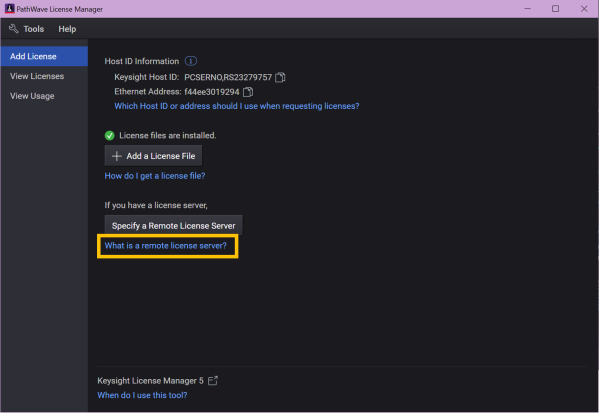
Your floating license is now activated and the license server process is running on the server computer.
Request a License on Client Computer
To use a floating license on a client computer, you must check out the license from the server computer (one license can be checked out at a time and at one site). If the floating license is not already running on the server computer, see Activate Your License on Server Computer above.
- Launch the AC Source application to perform the next steps to check out a license on a client computer.
- From the License Required dialog, click Purchased License to purchase a license. After you have purchased the license, click Install to begin the process to install the license file on your server computer (internet connection required).
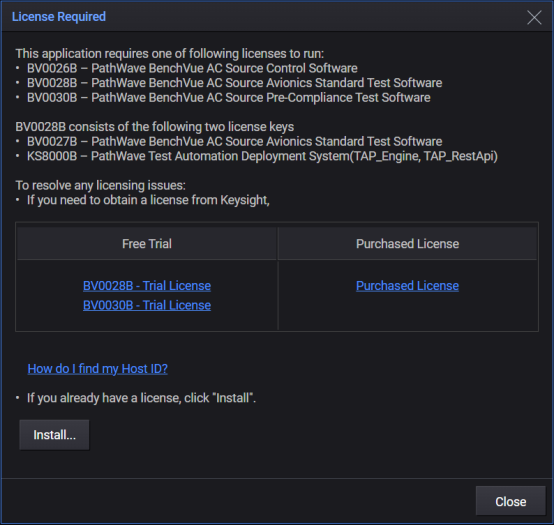
- You will be directed to the Keysight PathWave License Manager software application – if not already installed on your computer, go to www.keysight.com/find/plm to download the application. From PathWave License Manager, select the Specify a Remote License Server option to enter the required network information and request a license from the server computer.
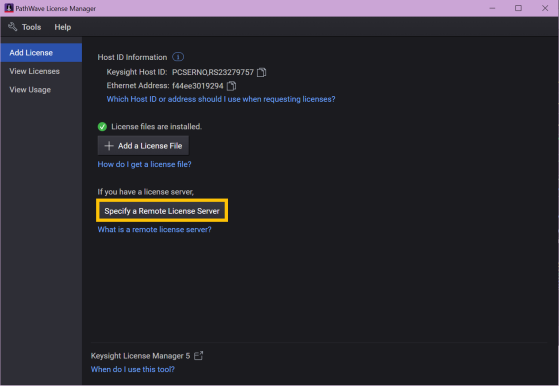
- To specify the network connection to the server computer:
Select the product that need to use the new license. The drop-down Select product family list shows all licensed Keysight products installed on your machine. For each product, if the license servers are already configured, they are listed underneath the product in the drop-down list. Note that the new server(s) you are specifying will replace any currently specified remote servers, so if you want to continue to use the servers listed in the drop-down and add a new server for the same product(s), you need to include ALL the servers (including those listed in the drop-down) in the Step 2: Enter license server(s). field.
Type the port_number@hostname for each server. You will need the Host Name (not the Host ID) and port number (e.g., "27009@host1.example.com"). Please contact your System Administrator to determine your server's host name.
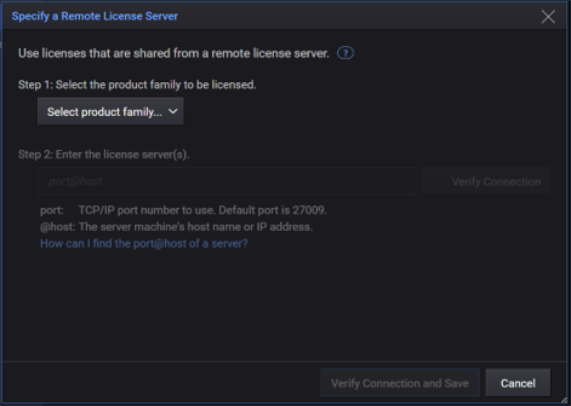
- Click Verify Connection and Save.
- Click Done to complete the license request process.
Borrow a Floating License
Some floating licenses can also be borrowed for a specified number of days to be used offline. Once you have borrowed a license, you can disconnect the licensed computer from the license server and continue to use the license offline for the duration of the borrow period. Note that some older floating licenses do not support borrowing.
- You must be connected to the network, with access to a license server that has floating licenses for the product that you need to use.
- You will choose the license or licenses to be borrowed and specify a return date. You can typically borrow a license for up to 365 days, or until it expires, whichever comes first.
- Once you have borrowed the license(s) you need, you can disconnect your local computer from the network and use the licensed product offline. No one else can use that specific license count during the borrow period; the server will report the license as being in use and will deny checkout requests for that license count.
- You can terminate the borrow operation in one of two ways:
- At any time, you can reconnect your computer to the network and return the borrowed license.
- If you do not return the license before the return date, the license will automatically be returned even if your computer is not connected to the network. Once the license is returned, you can no longer use the licensed product and the license server considers the license count available to be checked out or borrowed by another client.
- At any time, you can reconnect your computer to the network and return the borrowed license.
To borrow or return a floating license, you can use the PathWave License Manager (PLM) software application – if not already installed on your computer, go to www.keysight.com/find/plm to download the application.
- To borrow/return a license, you must be connected to the network with access to the license server from which you borrowed the license.
- From PLM, click Borrow Licenses.

- Choose the license or licenses to be borrowed by selecting them from the list.
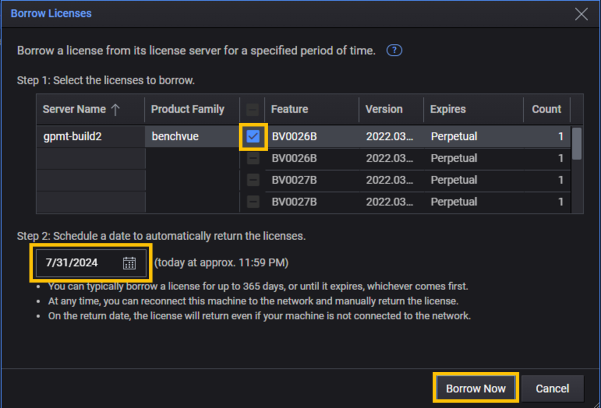
- Schedule a return date by selecting a date from the calendar icon. You can typically borrow a license for up to 365 days, or until it expires, whichever comes first. (The administrator of the license server can further restrict license borrowing using an options file on the server.)
- Click Borrow Now.
Once you have borrowed the license(s) you need, you can disconnect your local machine from the network, and use the licensed application offline. No one else can use that specific license count during the borrow period; the license server will report it as being in use and will deny checkout requests for that license count.